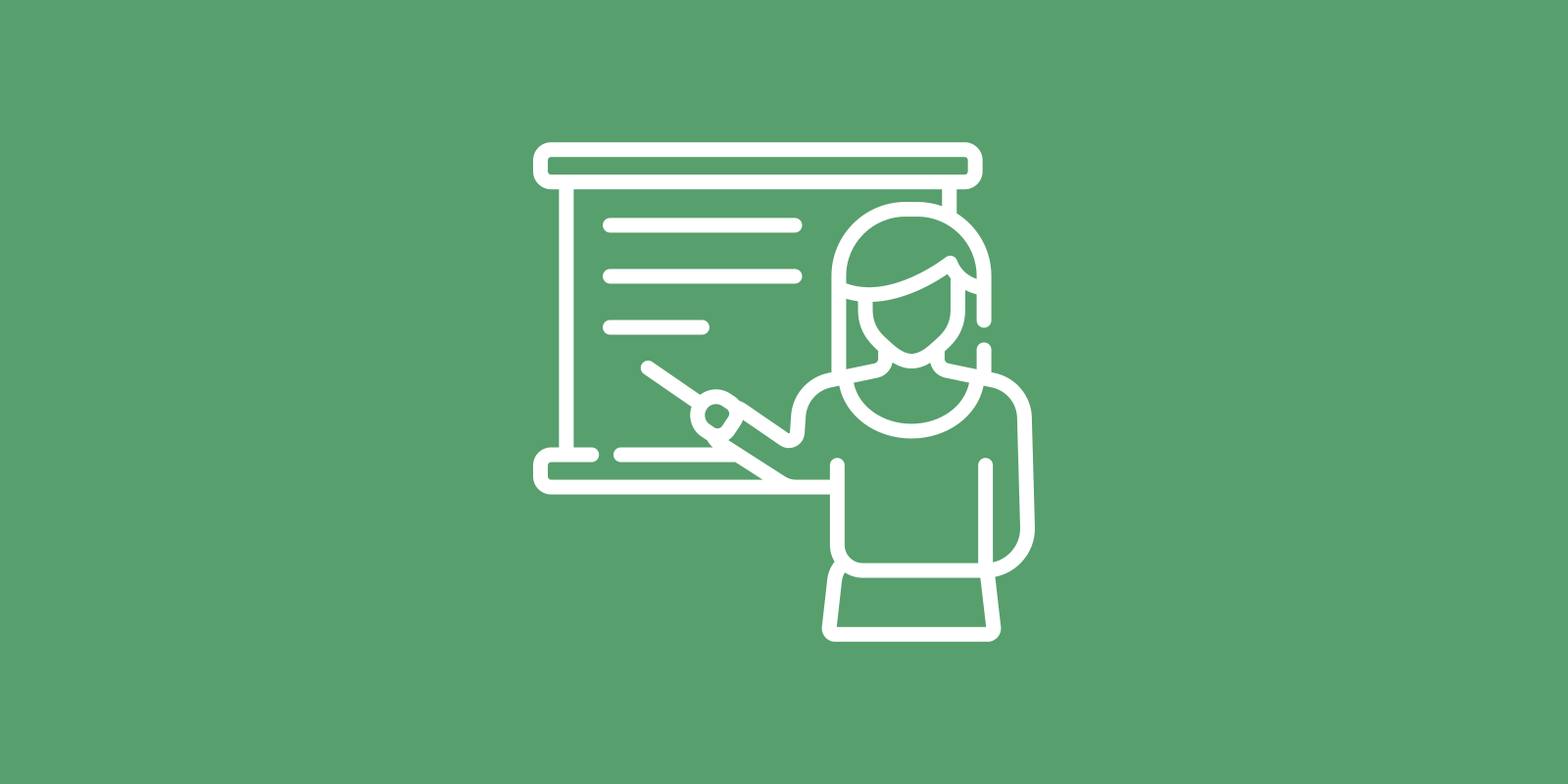Stage Fright
If you’re unsure how to prepare a professional-looking presentation, standing in the spotlight can make you feel nervous or overzealous. Either way, you become self-conscious and lose sight of what your audience needs.
I know exactly how you feel. I dreaded giving presentations myself.
Later, I discovered there are ways to control my stage fright. Heck, it turns out that public speaking is actually pretty fun.
Let my journey be yours.
You can create a confidence-boosting presentation in 5 steps.
Step 1: Set Your Goal
What are you trying to accomplish with your presentation, besides just checking it off of your to-do list? Describing your goal is a deliberate step that should not be skipped.
Generally, you always pursue 1 of 5 goals with each presentation:
- Persuasion
You need your idea or product to be approved or sold. - Support
You want to remind people how you contribute. - Feedback
You need more viewpoints to make better decisions. - Recognition
You gain trust as an expert by sharing what you know. - Leadership
You aim to inspire people to get things done together.
Now, further refine your goal. Describe the desired outcome of your upcoming presentation. For example: which idea should be approved, and by whom?
Write down your goal on a sticky note, and hang it where you can easily see it.
Step 2: Know Your Audience
Next, we need to devise a plan to reach your goal. Doing some research on your future audience is a good place to start. After all, each crowd brings its own unique vibe.
Take a few notes about the people you’ll be facing:
- Needs
Were you invited to come speak? Find out why. Knowing the backstory helps you connect with your audience. - Size
How many people will attend? Adapt your approach to that number. For example, a small group allows for group discussion. - Knowledge
Is your audience familiar with the subject matter? Or is it new to them? Tailor your presentation to their know-how and experience. - Pushback
Are there any biases or prejudices? Address those head-on. Show potential skeptics that you’re mindful of their views. - Preoccupation
What might take the focus off of your message? Did people just come out of a tense meeting? Is the A/C broken? Cater to any distraction. - Format
Are you expected to send your slides prior to the event? Or afterwards, for people who couldn’t attend? Consider creating 2 versions of your presentation. Slides to support public speaking should look different from slides for reading.
Step 3: Sketch a Storyline
Knowing what to achieve and who to address, we turn our attention to creating a fitting storyline for your presentation.
A strong storyline is much like a rollercoaster. It builds suspense, alternates between different paces, and gives memorable surprises.
I prefer sketching my storylines on a sheet of paper. It helps me focus and, let’s be frank, scribbling is more fun.
I fold the sheet of paper 3 times to create 8 identical rectangular boxes, like in a comic book. What I draw in these boxes represents each chapter of the story. I limit myself to 8 chapters (or less) to keep a bird’s eye view and avoid drawing individual presentation slides.
Here’s an example of a storyline:
- I share a personal struggle
- I ask what the audience thinks
- I show why it’s a problem
- I promise a solution (teaser)
- I expose the root of the problem
- I reveal the solution
- I prove that the solution works
- I call the audience to action
Step 4: Prepare a Template
Now that your storyline is complete, boot up your presentation-making app, such as Microsoft PowerPoint, Apple Keynote, or Google Slides. And pick a template (or theme) to work with.
A template sets the default layout and styling for all slides, ensuring a consistent look throughout. For example: margins, text color, and photo banner positioning. Of course, you can still change styling details per slide, deviating from the chosen template design.
Most pre-made templates let you choose from multiple layouts, each for a different kind of slide. Like, a default layout for title slides, and one for slides with bullet points.
A couple of tips about using templates:
- Learn to edit a template
Being able to design a stunning slide is valuable. But knowing when to edit the template instead is just as important. See how it’s done in Microsoft PowerPoint, Apple Keynote, or Google Slides. - Download the latest version
If you’re using a corporate template, be aware that details of the corporate identity may change over time, like the color palette. Check for updates. - Remove all dummy slides
Some templates contain pre-made example slides, to give you an idea how the different layouts can be used. Don’t confuse these dummy slides with the actual template, though. Get rid of them. Always create new slides, and apply a default layout to each slide.
Step 5: Design Slides
Most people start here. They dive right into making slides, skipping the previous 4 steps. But not you. You’ve gathered everything you need to create a more professional presentation:
- A sticky note with your main goal
- A good idea of what your audience wants
- A storyline that gets your message across
- A template that works for you
Now, we won’t go through every trick in the book to design amazing slides. There are tons of resources for that. But here’s some advice I think is important to highlight:
- Stay consistent
Make sure all your slides look and feel the same, even beyond the template. For example, keep bullet points similar in length, and format text in a uniform way. - Mind the details
Spelling errors, misaligned pictures, or a single word dangling on the last line of a paragraph. These tiny imperfections add up and can change what people think of your presentation. - Less is more
Be ruthless, and remove anything that doesn’t enhance your message. For instance, use keywords instead of full sentences, and leave some empty space on your slides to project a sense of calm and help important points stand out. - Make it visual
Sometimes, an illustration or diagram works better than plain text. Play around with Shapes in Microsoft PowerPoint, Apple Keynote, or Google Slides, and see what you can come up with. - Rise above your slides
Want to annoy your audience? Make them read a slide and listen to you at the same time. Or just read your slides out loud, line by line. No, instead, always direct the attention of your audience to the spoken word, and let slides support you from the background. - Limit slide time
To keep your audience engaged, most slides should be shown 15 to 30 seconds. And none should be shown longer than 2 minutes. Of course, that doesn’t mean you should talk faster. Just use more slides, and even out the content.
Wrap Up
Spending extra time on presentation prep will pay off. Your performance in the spotlight will be noticed and your message remembered. Also, knowing that you’ve prepared well makes it easier to speak in public. Give it a try next time, and experience the difference yourself.