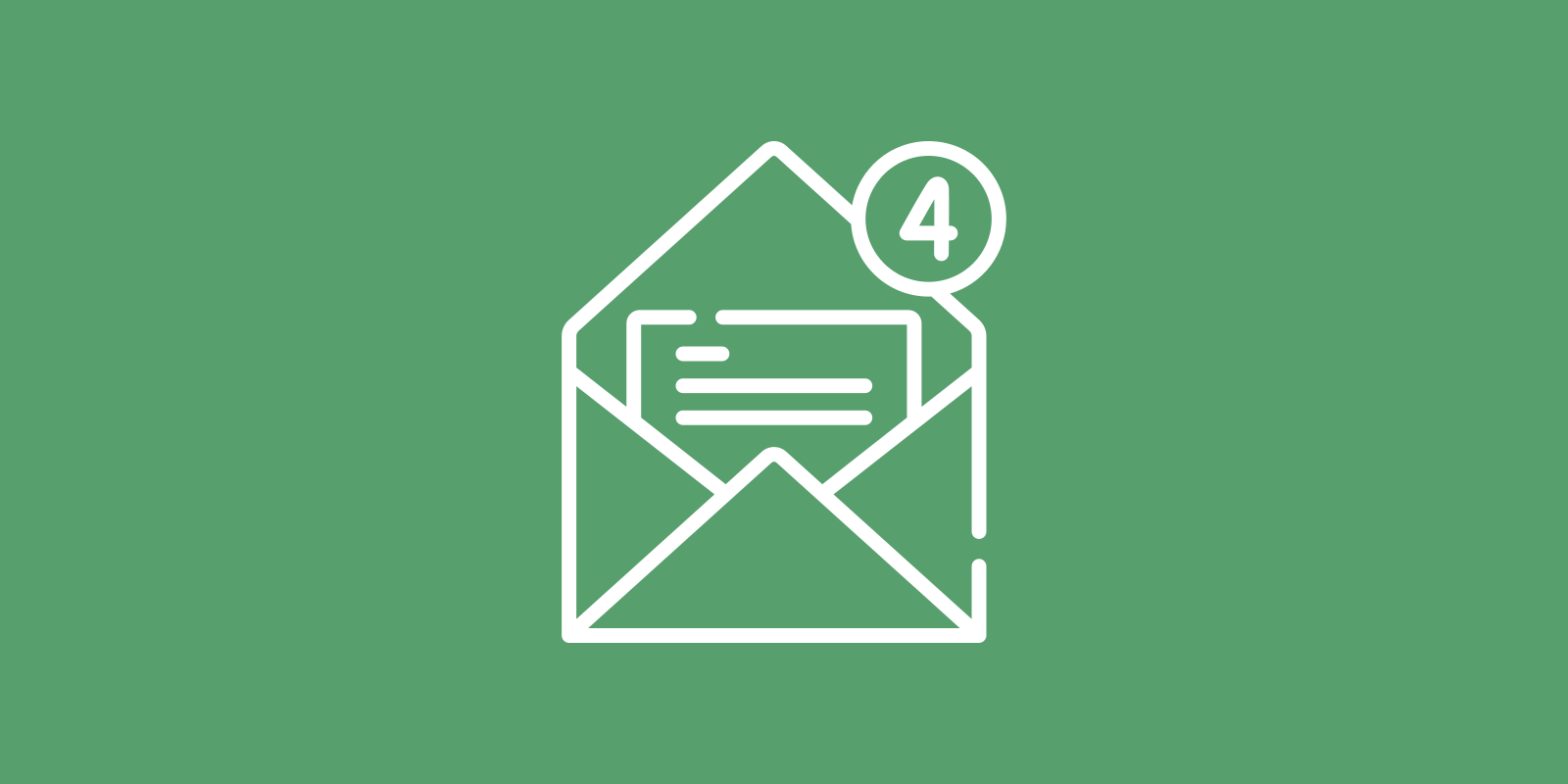Misuse of Email
Have you noticed how email becomes a communication nightmare when we use it too often? Pretty ironic, huh?
Apps like Outlook and Gmail are supposed to help us work together, but they often make things worse. We slow each other down with distracting messages we don’t need.
In many cases, workplace culture is at the root of email overuse. In such an environment, co-workers brag about having hundreds of unread emails after a vacation, thinking it means they’re important. And they get upset when you don’t answer their emails right away.
Or, perhaps, workplace culture isn’t to blame for your inbox tsunami. Maybe you are. Basic math: if you send lots of emails, you’ll receive lots of emails.
Sadly, we’re all wasting valuable time.
That’s why I want to suggest starting with a clean slate. My approach to inbox management is easy to pick up, frees up time, and makes everybody happier.
Step 1: Discuss the Use of Email
No matter how well you organize your inbox, it won’t stop that guy down the hall from bombarding you with senseless emails. And it won’t end the flurry of cc’s sent by your teammates. So, you will have to face them first.
- Make a list of your 5 most notorious email senders.
- Sit down with them, and tell each other what you think about using email. When is it okay to email? What makes the contents of an email useful?
- Explore alternatives for email. In certain situations, you may get things done quicker when you pick up the phone or meet in-person.
- Make a note of what you agree on, to avoid confusion down the line.
Step 2: Pick the Right Tools
If you’re part of a team, you should also discuss different collaboration tools. Email should not be the automatic choice for all types of team communication.
Instead of emailing your teammates, think about these options:
- Group chat or group video call
Organize a quick online huddle with the team. Tools such as WhatsApp and Zoom work better for ad hoc group conversation compared to email. Careful though: unexpected chat messages and unscheduled video calls cause unwelcome interruptions too. - File sharing
Choose 1 easy-to-reach place for your team’s documents, like meeting notes and presentations. Centralized file storage puts an end to emailing attachments (and juggling multiple versions of a document). This creates a so-called pull culture. Co-workers will look up your document in the central file system, instead of waiting for it to be sent, or pushed. - Calendar sharing
Same idea. By permitting co-workers to view your calendar, they are able to pull the info they need. So, no more back and forth emails to schedule a meeting. - Workflow management
Introduce a method to manage your team’s work progress, like Kanban or Scrum. Avoid using email to assign large tasks to each other, and refrain from turning your inbox into a to-do list.
Step 3: Empty Your Inbox
Well done removing the sources of unwanted emails! Now, nothing stands in the way of a complete inbox make-over. This process begins with a quick sweep.
- Create a new, temporary folder in your email app. Call it ‘Old emails’.
- Move all emails in your inbox to ‘Old emails’.
- Move your other email folders there too, if you have any. They will appear as sub folders in ‘Old emails’. You will no longer need a folder system to organize emails.
Ta-da, empty inbox! Feels good, huh?
Obviously, we are not discarding emails you’ve received earlier. I’m aware that there’s stuff in ‘Old emails’ that still requires your attention or must be kept. We will get back to the contents of ‘Old emails’ after setting up your new inbox routine.
Step 4: Start Your New Routine
An empty inbox can quickly fill up again. To prepare ourselves for those incoming emails, we need to make some changes to the email app and your routine.
- Turn off email notifications. Disable any visual cue. From now on, you will decide when you look at new emails.
- Outlook: go to File, Options, Mail, and Message arrival.
- Gmail: go to Settings, General, and Desktop notifications.
- Check your inbox only once or twice a day. Period. Block an appropriate amount of time in your daily schedule.
- Practice OHIO (Only Handle It Once). Take immediate action when you’ve read a new email. Choose 1 of these 4 options:
- Do
Are you able to respond or complete the request in less than 2 minutes? Just do it. Delete the email. - Delete
Newsletters, a ‘thank you’ reply, or any other one-way info? Read it and delete it. Want to save an important attachment? Move it to your file system, delete the email. - Delegate
Should someone else respond or act? Forward the email and delete it. - Defer
No idea what to do or how long it will take? Never let the email sit in your inbox to be read again tomorrow. Deal with it more effectively by adding a new work item to your preferred to-do list app. Delete the email.
- Do
Make sure to inform your co-workers about your new email routine. Tell them that checking your inbox once or twice a day is not only in your best interest. They benefit too, since you’ll reliably respond within 24 hours. No more guessing whether you’ve read their email or not.
Finally, don’t forget to go through the ‘Old emails’ folder. Process emails that still need your attention using OHIO. Safely store any important documents attached to old emails. Then, feel free to delete everything else, including the temporary folder itself.
Wrap Up
Give this plan a try and your inbox stress will be a thing of the past. So, talk to your co-workers about smarter use of email. Figure out which other tools you need, like a workflow management system. And ‘do, delete, delegate, and defer’ your way to zero emails each day. Why wait? Start now!